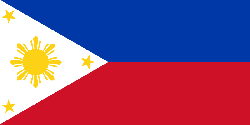Our featured game for today is Private PWN.
Monday, April 30, 2007
Saturday, April 28, 2007
Featured Online Game for the Day
Our featured game for today is AG Mini Golf
Posted by Ethanne at 6:27 PM 0 comments
Thursday, April 26, 2007
Featured Online Game for the Day
Yehey! For those of you who want to kill time, this is for you. Free games! And our featured game for today is Meal or No Meal.
Thanks to heavygames.com and addictinggames.com
Posted by Ethanne at 5:18 PM 0 comments
Wednesday, April 25, 2007
Preventing Virus Attacks
 With the advent of the Internet, computer networking, Wi-Fi, Bluetooth and USB Flash disks, the computer virus is now fast spreading. Learn some basic tips on how to avoid virus infection and preventing their attacks.
With the advent of the Internet, computer networking, Wi-Fi, Bluetooth and USB Flash disks, the computer virus is now fast spreading. Learn some basic tips on how to avoid virus infection and preventing their attacks.
- How do we get infected? You get infected when you run a program from a diskette or a USB flash disk that is infected with a virus. You get infected when you open files from your e-mail that is infected with a virus. You get infected when you visit non-trusted web-sites (porno sites mostly). You get infected even by just simply opening Internet Explorer, or some programs known to have security holes. These security holes are backdoors for hackers to install their programs onto your PC. These programs may record your keystrokes and may get important information like passwords and account numbers. They may also install programs that will let them gain access to your computer as long as you are connected to the Internet.
- How can we be protected? Have an anti-virus program installed, and have them updated via the internet from time to time. They prevent the execution of viruses and malwares, they also prevent hackers and trojan horse programs from gaining access to your computer. There are many anti-virus programs out there, examples are AVG, Norton Internet Security, McAfee, and Trend Micro Internet Security. Always remember to scan your diskette or USB Flash disk first before opening any documents or programs. Surf the Internet safely. Always visit trusted sites. Refrain from opening e-mails from senders that you don't know. Avoid downloading suspicious files. Don't surf for porn! Also, when you search the Internet using Google and the likes, always check the URL (web address). If you see symbols like % and = then most likely you will be redirected to another search engine, which most of the time are infected with malware. Don't click that link! Choose another search result.
- What do we do if we are infected? If possible, avoid using the computer if you are infected with a virus. Continuous use of the computer will help further propagate the virus. Have your hard disk scanned for virus and malware. The most effective way of scanning it is removing your infected hard disk and connect it to a known clean computer. Be sure that the anti-virus has the latest virus definition patterns. Have a thorough scan of the infected hard disk, quarantine infected files that can not be cleaned. Most of the time, the anti-virus deletes known malware. But if you happen to have a back-up copy of your important documents, then have your hard disk formatted and re-install a fresh copy of your operating system, be it Linux or Windows. That is the best way to erase the virus and malware.
Remember: Always have a back-up copy of your important documents. Copy your documents onto a CD or a clean (non-infected) USB Flash disk for safe-keeping.
Posted by Ethanne at 1:36 PM 0 comments
Thursday, April 19, 2007
Desktop or Laptop
Here are some of the advantages and disadvantages of a desktop:
Advantages
1. Upgradable - although laptops too are upgradeable, desktops are more easy to upgrade.
2. Cheap - the components for assembling a desktop are much cheaper than their laptop counterparts.
3. Faster - for the same specification, the desktop is faster than their laptop counterpart.
Disadvantages
1. Bulky - they are difficult to transport.
2. Consumes more power
3. Space consuming
For the laptop computer:
Advantages
1. Portable - you can bring your laptop anywhere
2. Consumes less power - even on AC, an average laptop consumes about 90-110W, while the desktop is double that figure
Disadvatages
1. Expensive - higher-end laptops cost thrice that of a desktop
2. Less options for upgrade - only the hard disk, memory and the processor can be upgraded. The others are built-in
You can base your decision on which to buy from the above list. But I still recommend a desktop, especially if you will use it for playing games. A desktop is still more powerful that a laptop. Laptops offer portability, and they are for the executives and business people.
Posted by Ethanne at 1:10 PM 0 comments
Wednesday, April 18, 2007
Putting Up Your Own Internet Cafe
Posted by Ethanne at 12:13 AM 0 comments
Labels: tips
Friday, April 13, 2007
What is a computer?
As you can notice above, to produce a meaningful and / or useful information simply means that not all outputs may be meaningful, but it may be useful to the programmer or the computer user.
But the above definition is not that applicable nowadays, as the use of computers is so broad that it goes beyond calculations. Now we can do image editing, documentations, even playing games and watching movies. But basically, the computer still does the mathematical operations, but it is not obvious to the user. Like in playing games, one may not notice, but the computer is continuously calculating millions of geometrical operations just to produce the stunning graphics that you see in your monitor.
The Computer, therefore, is a device that accepts input, process it using a set of instructions, to produce an output that the user needs.
Posted by Ethanne at 10:25 AM 0 comments
Thursday, April 12, 2007
To Vista or Not To Vista?
 As you can see from the orb at the right, this is the new logo for the new operating system of Microsoft. Codenamed Longhorn, Vista offers a very beautiful (to the eyes specifically) operating system that will surely promise a more pleasurable computing experience. Enhanced 3D effects and stunning graphics will feast your eyes once you have it installed on your machine. But not all machines can handle Vista, no sir. Beautiful graphics means powerful graphic cards that can handle the demanding artistry that is Windows Vista. But Microsoft (being a "know-all" software company that she is) knows that majority of the computers in use all over the world are not high-end, so Microsoft came out with 6 versions of this new software to match your needs (hardware and "pocket-wear" speaking) classified in three categories, Basic, Premium and Ultimate.
As you can see from the orb at the right, this is the new logo for the new operating system of Microsoft. Codenamed Longhorn, Vista offers a very beautiful (to the eyes specifically) operating system that will surely promise a more pleasurable computing experience. Enhanced 3D effects and stunning graphics will feast your eyes once you have it installed on your machine. But not all machines can handle Vista, no sir. Beautiful graphics means powerful graphic cards that can handle the demanding artistry that is Windows Vista. But Microsoft (being a "know-all" software company that she is) knows that majority of the computers in use all over the world are not high-end, so Microsoft came out with 6 versions of this new software to match your needs (hardware and "pocket-wear" speaking) classified in three categories, Basic, Premium and Ultimate. Here you can see a typical Windows Vista desktop. Neat, huh? Notice any differences with your current operating system? Yeah, the Start menu and the control panel window are translucent. This improved 3D effect is what Microsoft calls Aero - Authentic, Reflective, Energetic and Open. Nice. But this feature will be disabled once your graphic card does not support DirectX 9 with Pixel Shader v2.0. As you can see on the right part of the wallpaper, there are Desktop Gadgets (or applets), the Windows Sidebar. Icons are also different and more...should I say cute? One will surely notice the change in 3D style.
Here you can see a typical Windows Vista desktop. Neat, huh? Notice any differences with your current operating system? Yeah, the Start menu and the control panel window are translucent. This improved 3D effect is what Microsoft calls Aero - Authentic, Reflective, Energetic and Open. Nice. But this feature will be disabled once your graphic card does not support DirectX 9 with Pixel Shader v2.0. As you can see on the right part of the wallpaper, there are Desktop Gadgets (or applets), the Windows Sidebar. Icons are also different and more...should I say cute? One will surely notice the change in 3D style. There are so many new features beyond what the eye can see. Improved security features, an improved Internet Explorer (now on version 7) with tabbed browsing (similar to Firefox, but don't get me wrong, I love Firefox more), Windows Media Player in version 11, better and more functional Windows Movie Maker that can create DVD movies, a Games folder wherein all installed (whenever supported and identified) games will be installed in one folder, complete with game properties, for easy location. Vista also includes a partition manager, handy for creating and modifying partitions in your computer.
There are so many new features beyond what the eye can see. Improved security features, an improved Internet Explorer (now on version 7) with tabbed browsing (similar to Firefox, but don't get me wrong, I love Firefox more), Windows Media Player in version 11, better and more functional Windows Movie Maker that can create DVD movies, a Games folder wherein all installed (whenever supported and identified) games will be installed in one folder, complete with game properties, for easy location. Vista also includes a partition manager, handy for creating and modifying partitions in your computer.So many new features and less space in my blog, but the thing is, do we need to install it? As for me, I will still stick to my trusty Windows XP. First and foremost my computer can't handle the computing need of Vista. Vista requires a minimum of 800MHz processor and 512MB of ram for its Basic versions, while for the Ultimate versions a Gigahertz processor preferably dual-cores with 1GB of memory and 128MB of videocard memory that can support DirectX 9 and Pixel Shader 2.0. Whew. Besides, there are still more security issues that will surface within this months as Vista is still very new (there is a Service Pack waiting for these Vista users, meaning there are known and serious vulnerabilities). Noteworthy also is that there are still few hardware drivers for this new operating system.
 Bottomline, if your hardware can support it, and if you have the budget to spend, then you can go for Vista. But if not, well Windows XP still does the trick, especially if you just surf the Internet or use Word or Excel. You don't need Vista just to type documents or check your e-mail, and for the budget conscious, I'm sure you don't want to spend thousands of pesos just to make your PC Vista capable, do you? If you want to experience Vista, there are a lot of Windows themes to make it look like Vista. I have one, and look at my desktop. Pretty much like the same thing, don't you think?
Bottomline, if your hardware can support it, and if you have the budget to spend, then you can go for Vista. But if not, well Windows XP still does the trick, especially if you just surf the Internet or use Word or Excel. You don't need Vista just to type documents or check your e-mail, and for the budget conscious, I'm sure you don't want to spend thousands of pesos just to make your PC Vista capable, do you? If you want to experience Vista, there are a lot of Windows themes to make it look like Vista. I have one, and look at my desktop. Pretty much like the same thing, don't you think?Vista images and some information taken from Wikipedia.
Posted by Ethanne at 5:34 PM 0 comments
Purchasing your own computer
 Personal computers are not a leisure nowadays. It is an essential tool, a necessary home appliance. With the continuous drop in market price, the computer become so affordable that even those with limited income can purchase one. But with so many jargon terminologies and so many computer stores, buying one can be sooooo confusing. Here is what you need to know when buying your very own personal computer.
Personal computers are not a leisure nowadays. It is an essential tool, a necessary home appliance. With the continuous drop in market price, the computer become so affordable that even those with limited income can purchase one. But with so many jargon terminologies and so many computer stores, buying one can be sooooo confusing. Here is what you need to know when buying your very own personal computer.1. Research/Internet/Office Applications or Games? - We can classify the home computer into two usage - Internet/Office Apps and Gaming. What's the difference between the two? Price. The gaming computer will cost a little more that it will be when used only for surfing the net. Here's some things you need to know:
 Processor - your computer dealer might ask you "What processor do you need?". For most people, they will undoubtedly say "Yung Pentium 4". Well, not a bad choice, but remember the Coca-Cola vs Pepsi thing, Colgate vs Close-up? Hope you got what I mean. In the processor world, there are two major players, INTEL and AMD. The former being the Colgate and the latter being the Close-Up (or Hapee if you want). If you are going to buy a computer for Internet/Typing use only, you can choose from Intel Celeron, or AMD Sempron. The speed (the Gigahertz thingie that they will ask you, example 2.8GHz) is not an issue anymore for home use, as all of the new processors nowadays are too fast for that kind of application (call it overkill if you want, yes they are too fast if only to open Word documents). If money is not an issue for you, and if you are going to use your computer to play games, then you can opt for an Intel Pentium D, Core Duo, or for the Intel Pentium 4 Extreme Edition. Another great choice for gaming is the AMD Athlon 64 series of processors and their new AMD AM2 dual-core processors. Again the speed is not an issue here, even for gaming, as games depend on the video card's speed and memory, so feel free to choose the Gigahertz according to your budget.
Processor - your computer dealer might ask you "What processor do you need?". For most people, they will undoubtedly say "Yung Pentium 4". Well, not a bad choice, but remember the Coca-Cola vs Pepsi thing, Colgate vs Close-up? Hope you got what I mean. In the processor world, there are two major players, INTEL and AMD. The former being the Colgate and the latter being the Close-Up (or Hapee if you want). If you are going to buy a computer for Internet/Typing use only, you can choose from Intel Celeron, or AMD Sempron. The speed (the Gigahertz thingie that they will ask you, example 2.8GHz) is not an issue anymore for home use, as all of the new processors nowadays are too fast for that kind of application (call it overkill if you want, yes they are too fast if only to open Word documents). If money is not an issue for you, and if you are going to use your computer to play games, then you can opt for an Intel Pentium D, Core Duo, or for the Intel Pentium 4 Extreme Edition. Another great choice for gaming is the AMD Athlon 64 series of processors and their new AMD AM2 dual-core processors. Again the speed is not an issue here, even for gaming, as games depend on the video card's speed and memory, so feel free to choose the Gigahertz according to your budget. Memory - Gaming requires a minimum requirement of 512 MB of memory, while for Internet/Office apps, 256MB of memory is sufficient. If money is not an issue, feel free to add more memory. More memory translates to faster opening of applications.
Memory - Gaming requires a minimum requirement of 512 MB of memory, while for Internet/Office apps, 256MB of memory is sufficient. If money is not an issue, feel free to add more memory. More memory translates to faster opening of applications. Video card - For the Internet user, you may not purchase a separate video card, a built-in videocard in your motherboard will suffice, but you can also purchase a video card if you want, and a low-end card (Layman's term - yung pinakamura) would do the trick. As a word of caution, a built-in videocard in your motherboard uses from 32MB to 128MB of your system memory, which can cause a slow-down. For the gamers, a separate video card is a must, with 128MB of videocard memory as a recommended minimum. Faster video cards translate to better game graphics, but also translates to a higher price tag. Choose according to your budget.
Video card - For the Internet user, you may not purchase a separate video card, a built-in videocard in your motherboard will suffice, but you can also purchase a video card if you want, and a low-end card (Layman's term - yung pinakamura) would do the trick. As a word of caution, a built-in videocard in your motherboard uses from 32MB to 128MB of your system memory, which can cause a slow-down. For the gamers, a separate video card is a must, with 128MB of videocard memory as a recommended minimum. Faster video cards translate to better game graphics, but also translates to a higher price tag. Choose according to your budget. Motherboard - well, this may take a longer post to discuss, but to cut it short, you may opt for the branded types for gaming use, like Asus and MSI, but ECS, Epox and Asustek are good choices also, and cheaper too. Internet users may choose one with a built-in videocard. There is one thing to note - the chipset. SiS chipset proved to be a little slower than VIA, and VIA slower or the same as nVidia and Intel, the latter being a little expensive than previously mentioned. You may go for motherboards with VIA chipsets for Internet users, and nVidia or Intel for gamers.
Motherboard - well, this may take a longer post to discuss, but to cut it short, you may opt for the branded types for gaming use, like Asus and MSI, but ECS, Epox and Asustek are good choices also, and cheaper too. Internet users may choose one with a built-in videocard. There is one thing to note - the chipset. SiS chipset proved to be a little slower than VIA, and VIA slower or the same as nVidia and Intel, the latter being a little expensive than previously mentioned. You may go for motherboards with VIA chipsets for Internet users, and nVidia or Intel for gamers. Hard disk - Gamers will have to buy hard disks with larger capacity for installing their games, while Internet/Office users can do with the lowest available capacity in the market. 80GB is the lowest nowadays, and that is big enough even for games. You can opt for the serial version, which cost a little more than the regular IDE version, but future-proof. (Layman's term - pwede pang gamitin kapag nagpalit ng bagong labas na motherboard).
Hard disk - Gamers will have to buy hard disks with larger capacity for installing their games, while Internet/Office users can do with the lowest available capacity in the market. 80GB is the lowest nowadays, and that is big enough even for games. You can opt for the serial version, which cost a little more than the regular IDE version, but future-proof. (Layman's term - pwede pang gamitin kapag nagpalit ng bagong labas na motherboard).Casing - the casing depends on your taste and budget so feel free to browse through various computer shops. Noteworthy to mention is the choice of powersupply. A 500W powersupply is recommended, para future-proof din. But for Internet users, 400W can do.
 Monitor - depends on your budget. Now, a good question would be LCD or Boob-tube monitor? The regular CRT monitor (Layman's term - yung parang TV) is cheaper than the LCD version, but is not space-saving, consumes more electricity, and is heavy to transport. LCD's are otherwise - they save space, consumes less electricity, light-weight, BUT expensive. Although there's a dramatic drop in market price, it's still expensive (you can buy 2 CRT monitors for the price of 1 LCD monitor). Also, LCD monitors are not that good for games, they cause a somewhat ghost image or a slow-motion effect, but they are perfect for the typist and for those who frequently use Excel. It will all depend on your budget.
Monitor - depends on your budget. Now, a good question would be LCD or Boob-tube monitor? The regular CRT monitor (Layman's term - yung parang TV) is cheaper than the LCD version, but is not space-saving, consumes more electricity, and is heavy to transport. LCD's are otherwise - they save space, consumes less electricity, light-weight, BUT expensive. Although there's a dramatic drop in market price, it's still expensive (you can buy 2 CRT monitors for the price of 1 LCD monitor). Also, LCD monitors are not that good for games, they cause a somewhat ghost image or a slow-motion effect, but they are perfect for the typist and for those who frequently use Excel. It will all depend on your budget.Optical Drives (CD, DVD, CD-RW) - depends on your budget too. You can buy a regular CD-Drive if all you want is to listen to music CDs (even MP3) or watch VCDs. DVD drives are common nowadays, as most software (or programs) are available in DVD format. You can not read DVD discs on regular CD drives, but you can play your favorite VCDs and audio CDs on a DVD drive. If you want to burn CD's or copy your files, audio, whatever on a CD, then purchase a CD-RW (CD-rewritable) drive. Available also is the combo model, a DVD drive that can burn CDs too. There is also a DVD-RW drive that can burn DVD discs. Feel free to add whatever you like that depends on your budget.
2. Brand-new, assemble or second-hand? - This one will depend on your use and budget. What I have discussed above will help you decide on buying a branded unit (Dell, IBM/Lenovo etc.) or assembling your own. Second-hand computers are perfect for Internet users or those who will type their projects, and the budget-conscious. Always remember to consider the Processor speed, amount of memory, and the capacity of the hard disk when purchasing second-hand computers. The higher the specifications, the better (of course the higher the price). One thing to note though, second-hand computers have limited warranty. It can cause a headache when something gets wrong. Just like an automotive, the computer can be a pain in the pocket when it malfunctions, so see to it that what you purchase has an extensive warranty.
Hey, I hope this will help you in purchasing your very own personal computer. If you have further questions, feel free to e-mail or leave a comment.
Watch out: To Vista or Not To Vista?
Posted by Ethanne at 5:32 PM 0 comments