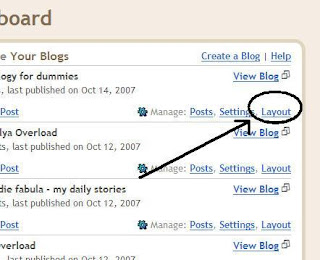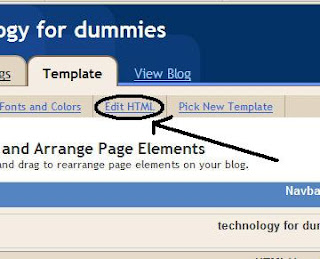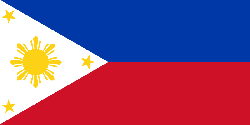Most people who use computers today use them for work, games, research or socialization. With more and more people trying to begin home businesses, the computer has become the essential tool for their business startup and operation. People want to optimize their computers so that they will be as efficient as possible; however, there are many factors associated with the performance output of a personal computer.
In order for a computer to reach and maintain maximum performance, many factors must be considered. On the hardware side of the equation, one must consider their processor speed and
system memory. With regards to the software side of your computer, you must be aware of your computer's privacy protection, system security, and anti-virus software. Additionally, you should do your best to take care of your Windows operating system - such as Windows XP or Windows Vista - including its registry and the files cleanup process.
To keep a PC running smoothly and error-free, there are some basic steps that anyone can follow. Fortunately, none of these steps are really at all difficult. Anyone can do these tasks, with a little bit of basic education. Keep this article around for future reference, just in case you need it again.
Shut-Down ProcessesFirst off, it is important to understand that programs need to be given the proper signals to shut down. It is strongly recommended that you never simply unplug your machine to turn it off. Please go through the normal shut down procedures, no matter how long those processes might take.
If you lose power, it really is an unavoidable event. Microsoft has done a good job at helping Windows know when it was shut down improperly, so the next time you start up your computer, your operating system might repair itself. Typically, when you restart your computer after an improper shut down, it might take a few minutes longer to boot up than usual. Let Windows do its long boot up after it has unexpectedly shut down. The longer boot up process is Windows attempt to repair any corruptions caused by the unexpected shut down of your computer's operating system.
If you need to shut down your system more quickly than usual, we strongly recommend that you utilize the Control-Alt-Delete key combination, and then select Shut Down from your Windows Task Manager window. By utilizing this shut down method, Windows will make appropriate notes to itself that it will need to do some cleanup on its next boot up sequence.
If Windows is not allowed to clean up after itself, you run the risk of corrupting the operating system or different programs you have loaded on your computer. Corruption of programs may force you to reinstall those programs. Corruption of your data files is the worst-case scenario ? you could lose hours or years of work in a single moment, as a result of your impatience. Don't be impatient; let your computer do what it needs to do to repair and protect your system files.
Unnecessary Applications Running In The BackgroundThe "background" is not the image on your desktop. "Running in the Background" is a reference to programs that are running on your system in invisible mode. In some cases, they are completely invisible, and in other cases, the only indication that they are operating is their icon in your System Tray, next to your clock. Certain programs think that they need to be operating in your System Tray at all times. QuickTime, Yahoo Messenger, MSN Messenger are three of these types of programs. Microsoft Office even thinks it should be loaded and running in your background. If you use these applications frequently and need access to them almost instantaneously on a frequent basis, then yes, you probably should let them run in the background. But, most of us only use those applications on an infrequent basis.
The theory of having those applications running in the background is that it prevents you needing to wait thirty seconds while the software loads, when you need access to those applications. But, there is a significant amount of trade-off for thirty seconds of reduced wait time. That trade-off is a less-responsive computer. In worst-case scenarios, the thirty seconds saved at program start-up could trim minutes of productivity from your full workday.
While your system is operating, you can right-click on any icon next to your clock and most programs will allow you the option to select Close Application. By closing unnecessary applications, you can literally speed up the Windows operating system.
With most versions of Windows, you can also go to Start - Run and then type in "msconfig" and click OK. Once the Windows System Configuration Utility opens, click the tab that reads Startup. You can review the list and deselect items that you will not want to open when your computer boots up. It is important to note here that you should only close applications that you recognize and know that you can live without. Don't turn off an item in the Startup window, unless and until you know what that file really does. A quick search for that file name on the Internet will generally turn up lots of pages explaining what those files do in your Windows operating system environment.
Mean Kids On The InternetMean kids, who are also computer nerds, frequently grow up to be computer programmers who create Viruses and Spyware applications.
The mean teenagers of the programming world get their kicks from turning our lives upside-down, with viruses that create a multitude of problems on whatever machines they can get their software installed. Virus writers with a criminal history frequently grow up to be people who write Trojans and Spyware applications that seek to steal our private information
A Trojan is a malicious program that pretends to be a screensaver or some other non-threatening and fun kind of thing. When you execute it on your computer, it installs malicious software and then it does its dastardly deeds.
Trojans and Spyware typically try to harvest private information from your computer for the financial benefit of its creator. Most of these kinds of computer programs only want to shove their advertising in your face (Adware) or track your Internet usage habits, so they can sell that information to other businesses; but the really ugly versions try to steal your credit card data and other financial data from your computer.
For some people, Trojans and Spyware computer programs are responsible for as much as a 60% deterioration of a computer's performance capability.
Forgotten Programs On Your ComputerDo you remember some of those 30-day free trial software applications that you tried once or twice, but never used again? Some of these applications may be running in the background of your computer. All of these programs are also still taking up space on your hard drive.
Never go into your Windows Explorer and simply delete folders that contain the software programs you will never use again.
Instead, every two or three months, you should utilize your Add / Remove Programs procedure, which can be accessed by going to Start ? Settings ? Control Panel - Add or Remove Programs, and remove old computer programs that you no longer use. This can frequently free up a lot of extra space on your hard drive. It can also free up some extra memory in your computer, if the program had been running in the background of your operating system at startup.
Final Closing ThoughtsIf you still encounter problems after following the above suggestions, you may wish to try out "Advanced Windows Care v2 Personal". It has been designed to help you perform all of these essential protection and maintenance processes for your computer, enabling you to get on with more important tasks like making more money. This software can remove Adware and Spyware programs from your computer system, protect your privacy, prevent security threats, fix registry errors, and much more.
This article is free for republishing
Source:
http://www.articlealley.com/article_179748_10.html
 When it comes to electronics, the faster it gets, the more output it provides, the greater it consumes electricity. And it will reflect on your electricity bills big time. But now that computers are on a steady move towards faster performance, does it also mean it craves for electricity all the more?
When it comes to electronics, the faster it gets, the more output it provides, the greater it consumes electricity. And it will reflect on your electricity bills big time. But now that computers are on a steady move towards faster performance, does it also mean it craves for electricity all the more? So if you are stll using that Pentium 4 or Athlon processors, chances are you are rocketing your electricity bills by the minute. With the recent price drops in processor (P3,300 for an Intel Dual Core 1.6Ghz) and computer components, its not that hard to decide really. Believe me, i have saved P200 on my monthly bills, even though I leave my computer open at most times. That's a P2,400 saving per year!
So if you are stll using that Pentium 4 or Athlon processors, chances are you are rocketing your electricity bills by the minute. With the recent price drops in processor (P3,300 for an Intel Dual Core 1.6Ghz) and computer components, its not that hard to decide really. Believe me, i have saved P200 on my monthly bills, even though I leave my computer open at most times. That's a P2,400 saving per year!